Introduction
In today’s fast-paced digital world, the landing page is your first impression. How can you create a landing page that grabs attention and converts? The answer lies in using the right tools—WordPress plugins designed specifically to help you craft stunning, functional landing pages. But with so many plugins available, which ones should you choose, and how do you make the most of them? In this guide, we’ll explore some of the top WordPress plugins for creating beautiful landing pages and show you how to use them effectively.
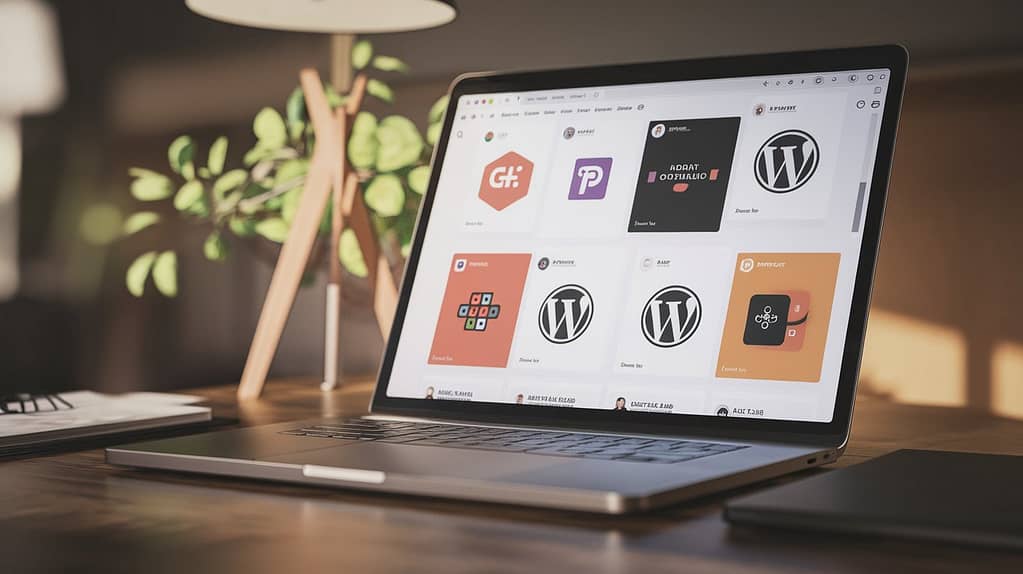
Table of Contents
1. Elementor: The All-in-One Page Builder
Why Choose Elementor?
Elementor is arguably the most popular WordPress page builder, offering a drag-and-drop interface that’s perfect for both beginners and advanced users. With its wide array of design elements, customizable templates, and responsive design options, Elementor can help you create landing pages that are visually appealing and fully optimized for conversions.
How to Use Elementor to Create a Landing Page (Step-by-Step)
1. Install and Activate Elementor
Begin by navigating to the “Plugins” section of your WordPress dashboard, searching for “Elementor,” and installing it. Once installed, click “Activate.”
2. Choose or Create a New Page
Go to “Pages” and either create a new one or select an existing page to edit. Click “Edit with Elementor” to access the drag-and-drop builder.
3. Select a Pre-Made Template
Elementor comes with a library of pre-made landing page templates. You can choose one from the template library that suits your brand and goals, saving time on design.
4. Customize Your Layout
Drag and drop widgets to customize the page. Add text, images, buttons, or forms. Each element can be tailored for color, size, typography, and more, giving you complete control over the design.
5. Optimize for Mobile
Elementor allows you to preview and adjust your landing page for different screen sizes. Make sure your landing page looks great on both desktop and mobile devices.
6. Publish
Once you’re satisfied with the design, click “Publish” to make your landing page live.
2. Beaver Builder: A Robust, User-Friendly Option
Why Choose Beaver Builder?
Beaver Builder is another well-known drag-and-drop page builder for WordPress. It’s lauded for its ease of use and flexibility, making it a top choice for beginners who want to build professional-looking landing pages without a steep learning curve.
How to Use Beaver Builder to Create a Landing Page (Step-by-Step)
1. Install Beaver Builder
Like Elementor, you’ll find Beaver Builder in the “Plugins” section. Search, install, and activate it.
2. Create a New Landing Page
Navigate to “Pages” and select “Add New.” Under the editor, click “Launch Beaver Builder.”
3. Choose a Template or Build from Scratch
Beaver Builder offers both templates and the option to build your landing page from scratch. Choose a template if you’re new, or build your page element by element if you want more control.
4. Add Modules
Drag and drop modules like text blocks, images, videos, or call-to-action buttons. The customization options are straightforward, allowing for easy changes to design, spacing, and layout.
5. Test Your Design
Preview the page on different devices and ensure the design is fully responsive before publishing.
6. Hit Publish
After finalizing your design, click the “Publish” button, and your landing page will be live.
Here’s a look at the pricing for the premium features of this plugin. If you’re considering upgrading in the future, these advanced options will enhance your experience and give your website a professional edge. When you’re ready to unlock even more potential, this could be the perfect investment!
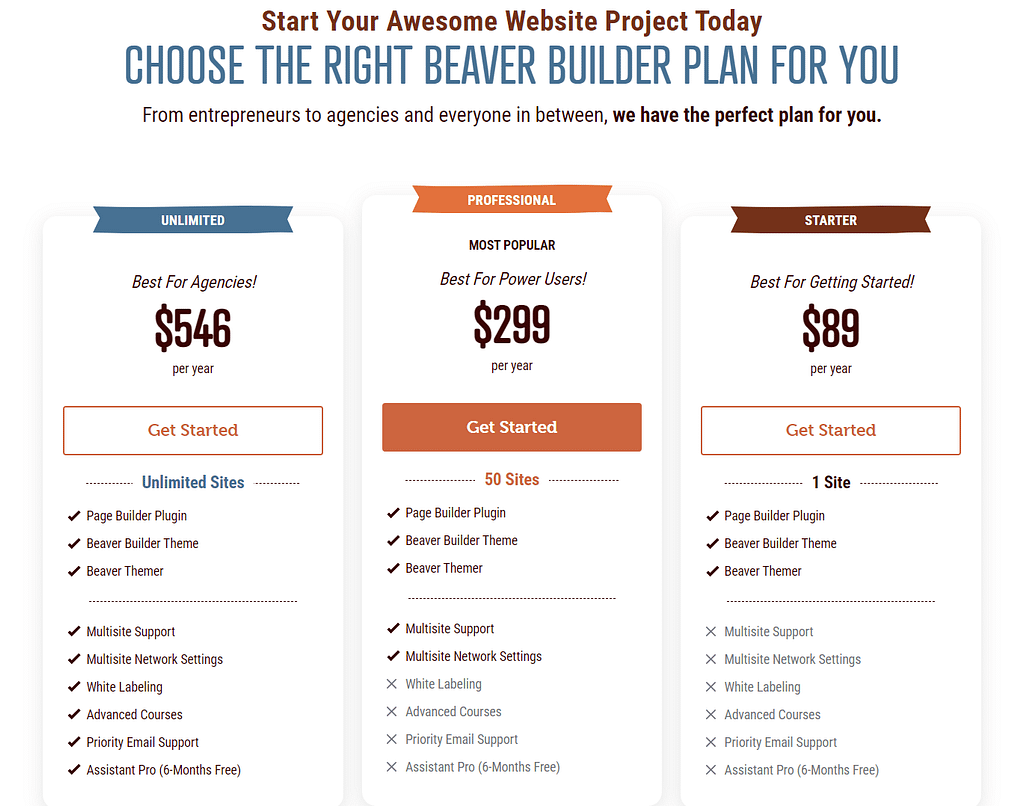
3. OptimizePress: The Conversion-Focused Page Builder
Why Choose OptimizePress?
If your primary goal is conversions—whether that’s capturing leads, increasing sales, or growing your email list—OptimizePress is a plugin designed with you in mind. Its focus on speed, simplicity, and high-conversion templates makes it ideal for landing pages.
How to Use OptimizePress to Create a Landing Page (Step-by-Step)
1. Install OptimizePress
Download and activate the plugin from your WordPress dashboard.
2. Launch the Landing Page Builder
Go to the OptimizePress dashboard and select “Create New Page.”
3. Select a Landing Page Template
Choose from one of the conversion-optimized templates, designed specifically for high performance.
4. Customize Your Page
Add your content, tweak the layout, and adjust the forms and buttons to match your brand’s look and feel. OptimizePress also integrates with major email marketing services, making it easy to capture leads directly from your landing page.
5. Optimize for Speed
OptimizePress offers speed optimization options to ensure your landing page loads quickly, which is crucial for user experience and SEO.
6. Publish
After reviewing your page and making sure everything is in place, hit the publish button to go live.
Take a moment to check out the pricing for the premium features of this plugin. Upgrading could be the key to enhancing your website’s capabilities, giving it that polished, professional look. When you’re ready to take things to the next level, this investment will be worth it!

4. SeedProd: Easy to Use, Powerful Results
Why Choose SeedProd?
SeedProd is built for creating coming soon, maintenance mode, and landing pages with ease. It’s a beginner-friendly plugin with powerful features, designed to help you create landing pages that convert.
How to Use SeedProd to Create a Landing Page (Step-by-Step)
1. Install and Activate SeedProd
Head to the “Plugins” section, install, and activate SeedProd.
2. Create a New Landing Page
Go to “Landing Pages” in the WordPress dashboard and click “Add New.”
3. Choose a Template
Select from the variety of templates SeedProd offers, including sales, opt-in, webinar, and coming soon pages.
4. Customize the Design
Using SeedProd’s drag-and-drop editor, customize the text, images, and layout. The interface is incredibly intuitive, making it perfect for beginners.
5. Add Lead Generation Features
If your goal is to capture leads, integrate SeedProd with your email marketing service to add sign-up forms directly to the page.
6. Preview and Publish
Preview your page, make any necessary tweaks, and then publish it.
Interested in making your website stand out? Here’s a glimpse at the premium feature pricing for this plugin. These advanced options will elevate your site’s performance, and when you’re ready, upgrading will offer you the full suite of features to maximize your potential.

5. Divi: An Elegant, Customizable Option
Why Choose Divi?
Divi is a visual page builder that focuses on giving you creative control. Its advanced design capabilities make it perfect for those who want something unique while still maintaining ease of use.
How to Use Divi to Create a Landing Page (Step-by-Step)
1. Install Divi
Download and activate the Divi plugin from your WordPress dashboard.
2. Create a Landing Page
Head to “Pages” and select “Add New,” then click “Edit with Divi.”
3. Choose a Template or Design from Scratch
Divi offers multiple design templates, but if you want complete control, you can start from scratch and build your page element by element.
4. Customize Your Design
Use Divi’s extensive customization options to adjust the page layout, colors, fonts, and more.
5. Add Advanced Features
Divi allows for advanced design elements like animations, hover effects, and background overlays, adding extra flair to your landing page.
6. Publish
After previewing the design on different devices, click “Publish” to go live.
Curious about the premium features? Here’s the pricing to consider. Upgrading will enhance your user experience and provide your website with a more refined, professional appearance. When the time feels right, this could be the perfect step for unlocking more possibilities.

FAQs
1. Can I use these plugins without coding experience?
Yes, all the plugins mentioned in this guide are beginner-friendly and do not require any coding knowledge.
2. Are these plugins free?
Most of these plugins offer free versions with basic features. However, for advanced functionalities, you may need to upgrade to a paid plan.
3. Which plugin is best for conversions?
OptimizePress is specifically designed with conversions in mind, making it ideal if your goal is to increase sales or capture leads.
4. Do these plugins work on all WordPress themes?
Yes, the plugins listed here are compatible with most WordPress themes, though some advanced customization options may vary depending on the theme you’re using.
5. How do I ensure my landing page is mobile-friendly?
All the plugins mentioned allow you to preview and adjust your landing page for mobile devices, ensuring responsiveness and a good user experience on all platforms.
Conclusion
Creating stunning and high-converting landing pages doesn’t have to be complicated, especially with the right WordPress plugins. Whether you’re a beginner or an experienced user, tools like Elementor, Beaver-Builder, OptimizePress, SeedProd, and Divi make it easy to design gorgeous, functional pages that captivate your audience and drive conversions. By following the simple step-by-step guides for each plugin, you can transform your website’s look and performance without any coding knowledge. Now, it’s your turn to take action and enhance your website with these powerful tools—your perfect landing page is just a few clicks away!
With the right tools, creating beautiful landing pages is within reach—even for beginners!
If you Want Free Elementor Pro Currently Version v3.24.4 then Click Here


